Montana Hydrography Edit Request Viewer
Help
In partnership with the USGS, the Montana State Library (MSL) is the steward of the National Hydrography Dataset within Montana. MSL's hydrography stewardship program strives to provide a high-level of support for the Montana Hydrography Dataset, while taking advantage of the "on-the-ground" knowledge of local contributors, or substewards, such as you. This map allows users to view where Montana Hydrography Dataset edits are being made and to propose (flag) where revisions are needed. The MSDI Hydrography stewards at the Montana State Library review the flagged edits and add them to the approved edits queue (also viewable in this map). Revisions are typically completed and submitted to the USGS for inclusion in the National Hydrography Dataset publication database within a few months or less. Contributors are notified by MSL via email when edits are accepted and completed.
Explanation of Map Contents (Layers)
- The "MSL Accepted Hydrography Dataset Edits" layer displays the status of edits submitted to Montana State Library MSDI Hydrography stewards. These edits were submitted by contributors, reviewed by MSL for completeness/accuracy then added to the approved edits queue. This layer displays the "Status" of revisions: PENDING (orange)- the edit has been submitted and is in the queue for the data steward to completes; IN PROGRESS (yellow)- the data steward is currently working on the revision or has submitted the revision to the USGS for inclusion in the National Hydrography Dataset publication database; COMPLETE (green)- the revision has been completed and posted to the USGS National Hydrography Dataset publication database. Additional attributes include the type of edit requested, such as a name change or geometry change; a description of the edit; the source vetting the revision request, such as imagery; the username/agency requesting the revision; the date requested; priority of the request (low, high); and the agency who completed the edit (MSL or USGS).
- The "Proposed Montana Hydrography Edits" layer allows users to flag/redline where hydrography revisions are needed. Once reviewed and approved by the MSDI Hydrography stewards, these requests are added to the approved edit queue ("MSL Accepted Hydrography Edits" layer). Contributors are notified by MSL via email when edits are accepted and completed.
- The NHD layer is the high resolution (24K) National Hydrography Dataset for Montana. It is the most recent statewide extract available from the USGS (updated approximately every 3 to 4 months, but this can vary greatly). This layer only appears when zoomed in to atleast 1:250,000. Additional features, labels, and flow direction arrows appear at 1:24,000.
Basemaps
- The Street (MontanaBaseMap) service is provided by MSL as a statewide general purpose base layer showing public lands, roads, place names, and boundaries.
- Aerial (ESRI Imagery with Labels) basemap provide recent imagery with labels.
- Three NAIP imagery years are provided because hydrography may vary greatly from year to year. Users are advised to look at multiple imagery years when deciding if an NHD revision is needed. In general, 2011 was the wettest of the three years provided while 2009 was general drier. Taking a look at the "average" of all three years is a good approach to assessing the NHD.
- NHD Cache is updated approximately annually and does not reflect the most current NHD. It is provided because it can viewed statewide and performs faster than the dynamic NHD service provided in Layers. The cache should be used for general reference only.
How to Submit Edits
- To submit hydrography revisions, you must have an account. For more information, please contact MSL Geoinfo.
- On the right side of the screen, click Login. The State’s epass system is used for logins.
- State of Montana employees should use the option to “Login with State Employee Account”
- The general public should use the option to “Login with ePass Montana”
- Once logged in, you will be automatically returned to the Hydrography Editor home page. You should see “Welcome, [yourname]” in the top right.
- Click on your name, then go to Manage Roles. Check that you want to be a “Hydrography Publisher.” You will receive an email that your request has been received and another one when it is approved.
- Once approved and logged in, return to he Montana Hydrography Edit Request page, begin submitting edits by clicking “Submit Edit Requests” located on the right side of the page. The page title should now read “Submit Montana Hydrography Edit Requests”
- Once logged in, return to the Hydrography Edit Request Viewer.
- Edit ("Draw") tools appear in a red box in the top left corner of the map.
- Zoom in to where an NHD revision is needed or use the Searches located below the map.
- Zoom-in at least until the NHD appears (map scale 2 miles).
- Choose the Basemap that best shows the needed revision (imagery is usually used)
- Click on the draw tool of your choice (polygon, circle, or arrow). Following the directions provided next to the mouse pointer, flag/redline where a revision to the NHD is needed. The intent of the tools is to approximate where a revision is needed not necessarily digitize the change exactly.
- Upon drawing a shape, a popup ("Your Proposed Edits") will appear. Fill out the form entry boxes as best as possible. Most of them have dropdowns. Fields marked with "!" are required.
- Click Save.
- Mistakes can be fixed by clicking on any of your edits. Edits submitted by other users CANNOT be edited.
- Once a revision has been accepted by MSL (no longer purple) it can no longer be edited.
- All revisions that have been submitted by you (based on username) will be shown with a red outline.
Related Information
Known Issues
- Attention Internet Explorer users: IE uses temporary internet files for faster drawing. This can cause refresh issues with the proposed hydrography edits (for example, edits my disappear and reappear). To avoid this problem make the following settings change in IE: Internet options > browsing history > settings > and change to 'Check for new versions of stored pages every time I visit the webpage'.