Data List Help - Users
The GIS Data List helps you find geographic data and services that may be used with
Geographic Information System (GIS) software to make maps and perform data analysis.
The Montana State Library and other organizations in the state have published information
(metadata) here about the data that you can obtain from them. Most of the records
you find in the Data List will have a download link that allow you to immediately
obtain the data.
If you want to see all of the records in the Data List, use the Browse Full Data
List link in the top navigation box, which may be to the right of the main
data list screen or below it, depending on the width of your web browser.
Use the Text Search box to search through the all the text of the metadata
records. The first records it returns are those whose titles match the search
terms. Then it returns records where the search terms have a match in the
metadata keywords, and finally it lists other records that have the search terms
somewhere else in their text.
If Exact Phrase is selected when you execute the search, the full string
you entered must match a string in the metadata. So average precipitation
will not match average annual precipitation or precipitation.
If All Words is selected, then you will get records that each have every
word you entered. If Any Words is selected, then you will get records
that have at least one of the words from the search box.
Metadata authors are encouraged to indicate if their records are for current data
or historic data. Current data include data sets which are actively
being maintained and other data that are believed to be reasonably up-to-date.
Historic data are data sets that represent conditions or events that existed
some time in the past. They may still be valuable for examining historic conditions
or they may be in the Data List because, even though they are old or not considered
the best quality, they may still be the only data set that has information about
a theme or some aspect of a theme. Historic records are shown with a gray background
in the search results list. Many of the historic data sets are available for
download, but you should take extra care with these data to make sure they don't
show non-existing features or omit current features.
The MSDI Only checkbox restricts your search to records that are considered
to be part of the Montana Spatial Data Infrastructure.
Metadata authors are encouraged to indicate the Time Period when their data
was produced or collected, and you may search for records based on this. Please
be aware that data that was produced in the past, which is still valid today, may
have an old date in its time period information.
The Content Type field indicates whether the records refer to on-line Applications
that allow you to explore a data set, Downloadable Data you can get and use with
your own software, Live Data and Map services that may be loaded into desktop or
on-line GIS applications, or Offline data that you must request a copy of from the
publisher.
Each metadata record is associated with at least one of the 19 Data Categories
established by the International Standards Organization. If you select one
of the categories from the second navigation box, a search will immediately be run
to find the records that are in that category.
Related Records. The Data List lets publishers specify that some records
should not come up in searches, so that they may put a collection of similar records
in the database whose titles would "clutter up" the search results if they all came
up. They can provide access to these records by saying that they are "children"
of another record that describes the entire collection. For example, if you
type powder river in the search box, the top result is Coal and Water Resources
of the Powder River Coal Region. If you click on this result and then
click on Related Records, the Data List makes a list of links to all of the data
in the collection.
Publish Your Data. If you have data that you want to publish on the
Data List, push the Publisher Login button below the Data Categories block
and then click on the Register link on the Publishers login page. Your
email address will be sent to the Data List administrators and they will contact
you with information on how to publish your data.