Data List Help - Publishers
Prepare metadata documents that describe your data
If you have data that you want to publish on Data List, you must first prepare metadata records that the Data List can accept. Please see the Data List ArcGIS 10 Metadata Instructions or the Data List Metadata Standard and review your metadata to make sure it has what the Data List needs. We can help you with your metadata! Please contact geoinfo@mt.gov or 406-444-5354 if you have questions.
Log in to the State of Montana ePass system
Click on the Data List’s Login link and a window will come up that asks you to log in using ePass. If you do not have an ePass account you will need to follow the instructions on the ePass site to create one. When you have logged in, the system should take you to a page where you may manage your State Library account. If you are logged in and you go to any Data List page, you may click on your name to go the User Account page. The links in this help file will also take you to the relevant pages, asking you to log in first if necessary.
Register as a publisher
Select the Manage Roles link on the User Account page, select the checkbox next to Data List Publisher, and then click on the Update Roles button. The Data List administrators will be notified that you want to become a publisher. They may contact you to ask you what sort of data you want to publish. The system will send you an e-mail notification when your request to be a publisher is approved.
Upload metadata records
When you have been approved as a publisher and log in, you will be taken to the Publisher Home page. Most of the items on this page are there to help you search through your records and find the ones you want to work with. Initially you won't have any records (which would be listed below the Search button) and the first thing you need to do is to use the Add New Record link in the Publisher Functions area, which will be on the bottom of the page or on the right side if your browser window is wide enough.
Your first task on the Add New Record page is to push the Browse/Choose File button and select an xml metadata file from your system to upload. After you select a file, its name should appear in the Validate Metadata box. Push the Validate button. If your metadata is not valid, a message explaining the first error the Data List encountered will be displayed. We strongly encourage you to contact us for help with your metadata. We may be able to swiftly identify problems with your metadata that would take you a long time to find.
When you have successfully validated a metadata file, Step 2 is to decide whether your data is Searchable. If you mark your metadata as not Searchable, it will not come up in any of the Data List search results, but you may still create a link to the Data List's Details page for the record. A link to the Details will be available on this page after you have inserted your record. You may share this link with others after the Data List Administrator has approved your record.
The main reason for non-searchable records is to allow you to upload individual metadata records for the items in a collection of data and a searchable "parent" document that has links to all of them. This way you can avoid "cluttering up" the Data List search results with many similar records. The Data List will automatically build a list from a parent document to all of the "children" that have links back to the parent in their Larger Work Citations. Please contact us if you want help with this feature.
You also need to indicate whether your record is Historic or not. Select Yes if the data set is not being maintained to be current, is specific to a certain time period in the past, or you believe it may not depict current ground conditions.
When you press the Insert button, your data will be in the Data List and you may see its Details page from the View in Data List link. But your record will not be available in the Data List as a search result and the Details link will not work for anyone but you until it has been approved by an administrator. The Data List automatically notifies the administrators when you insert a document that needs to be approved.
Manage your records
After you insert records into the Data List, they will appear in a table below the search tools in your Publisher Home page. By default the records are sorted by most recent Update Date, but you may push the Title, Update Date, or Approval Status column headings to sort on those columns.
Each record has 5 icons before its title. The first icon brings up the metadata record in the Data List's HTML format. The second one downloads the xml file. The middle icon brings the record up in the Data List Details page. The fourth one opens the Edit Record page. The fifth icon deletes the record.
You can use the Edit Record page to change the Searchable and Historic status of the record, upload a replacement file for the record, or bring the metadata into a text window where you may edit it. If you click the File Upload button, the process is similar to adding a new record, except that the Data List verifies that the document ID in the file you upload is the same as the ID in your on-line record. You must select a file, upload the file, validate the file, and update the record. If your metadata file does not contain a PublishedDocID element, it will automatically replace the existing record.
If you choose Edit Original, the metadata will load into a re-sizable text editor box in your browser. The Revert to original metadata link will discard your edits. When you are finished editing, push the Validate button, and then push the Update Record button if the validation is successful.